Cost-effective: The cost of IPTV is often lower than traditional cable or satellite TV.

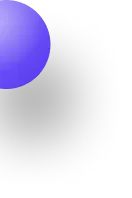
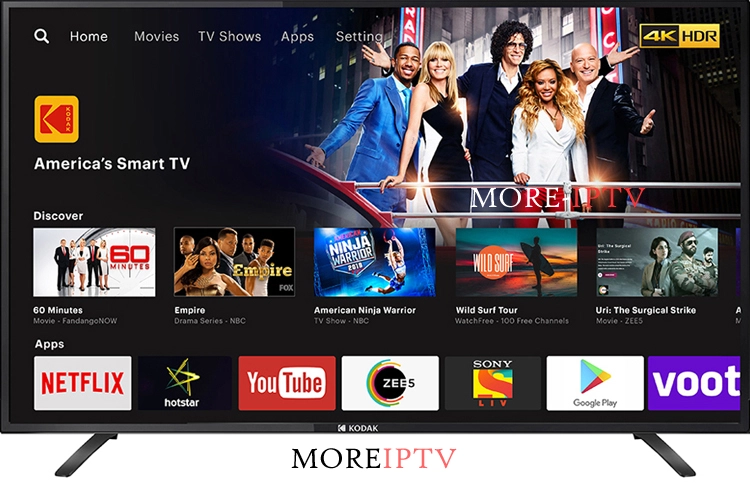
Before dipping into the setup process, it's essential to know what IPTV is. IPTV stands for Internet Protocol Television. By streaming TV channels over the internet, IPTV offers a flexible, cost-effective, and feature-rich alternative to traditional cable or satellite TV. In this guide, we'll walk you through the process of setting up IPTV on your Smart TV. Unlike cable or satellite TV, IPTV delivers a wide range of content and features over the Internet which can be accessible from anywhere in the world. This means you can watch live TV, movies, and shows on your Smart TV using an internet connection.
Cost-effective: The cost of IPTV is often lower than traditional cable or satellite TV.
Flexibility: Enjoy TV service on a variety of devices (smartphones, tablets, computers) through the internet.
On-demand content: Enjoy a vast library of movies, TV shows, and other on-demand content.
High-quality picture and sound: Many IPTV services offer HD and even 4K content.
Selecting the right IPTV service is essential for a better experience. Consider the following factors:
Channel lineup: Ensure the service offers your preferred channels. Claim a Free IPTV Trial if available.
Video quality: Check if the service supports HD or 4K resolution.
Stability: Look for reliable services with minimal buffering.
Customer support: Good customer support is essential for solving issues instantly.
Legality: Verify that the service complies with local laws.
To set up IPTV on your Smart TV, you'll typically need:
Smart TV: Ensure it supports internet connectivity and app installation.
High-speed internet connection: A high-speed and stable internet connection is required for smooth live streaming and other features.
IPTV subscription: Purchase a subscription from a reliable provider.
IPTV player app: Most Smart TVs have built-in app stores where you can download IPTV player apps.
The process may vary according to your Smart TV model and IPTV service provider. However, the general methods are given in the below:
(Step 1)Check for Built-in IPTV Apps: Some Smart TVs come with built-in IPTV apps. Check your TV's app store or menu for options like Samsung Smart Hub, LG Content Store, or other platform-specific app stores.
(Step 2) Download an IPTV Player App: If your TV doesn't have a built-in IPTV app, you'll need to download a third-party IPTV player app. Popular options include:
Smart IPTV: Offers a user-friendly interface and supports various IPTV formats.
VLC: A versatile media player that can also play IPTV content.
Kodi: A popular media content center with IPTV capabilities.
(Step 3) Obtain Your IPTV Playlist: Generally, the IPTV service provider will send you a playlist file (usually in M3U format). The file contains information about the channels and VOD you can access through your IPTV service.
(Step 4) Assemble the Playlist to Your IPTV Player App: The process of adding a playlist varies depending on the IPTV player app you're using. Generally, you'll need to:
Open the IPTV player app.
Go to the app's settings or preferences.
Find an option to import or add a playlist.
Add the URL of your IPTV playlist or upload the M3U file.
(Step 5) Configure Settings: Some IPTV player apps allow you to customize settings such as:
Video quality: Adjust the resolution based on your internet speed and TV capabilities.
Audio settings:Configure audio output and format preferences.
EPG (Electronic Program Guide): Enable EPG for channel listings and program information.
(Step 6) Enjoy Your IPTV Service: Once you've added the playlist and configured settings, you should be able to access your IPTV channels and other features and start watching.
Buffering:
Check your internet connection speed, close other applications consuming bandwidth, and adjust video quality settings.
No channels: Verify that your IPTV playlist is correct and the IPTV service is active.
App crashes: Update the IPTV player app to the latest version or try a different app.
Picture or sound quality issues:
Ensure your TV is connected to the internet using a wired connection if possible. Check cable connections and try restarting your TV and router.
1. Use a wired internet connection: Connect your Smart TV to your router using an Ethernet cable for the best performance.
2. Consider a dedicated IPTV device: For a more dedicated IPTV experience, you can use a standalone IPTV set-top box.
3. Backup your IPTV playlist: Keep a copy of your playlist in case it's lost or corrupted.
4. Explore IPTV features: Many IPTV services offer additional features like catch-up TV, video on demand, and parental controls.
By following these steps and troubleshooting tips, you can successfully set up IPTV on your Smart TV and enjoy a wide range of entertainment options.
This article provides general information and may not cover all specific IPTV services and Smart TV models. Always refer to the documentation provided by your IPTV provider and TV manufacturer for detailed instructions.
ⓒCopyright 2024 MoreIPTV . All rights reserved